Prism Autopay
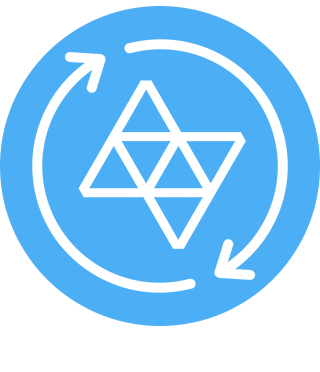
Prism Autopay
Paying your bill in Prism is now even easier! Prism Autopay lets you to automatically schedule your bills to be paid in Prism each billing cycle. Simply set how much you would like to pay for each bill, when you would like the bill paid, and using which payment account. Prism will then notify you one day before your bill will be paid, and alert you if there aren't sufficient funds in your chosen payment account (so you can add funds or change payment method). Prism will then also notify you once your bill has been paid. Like all payments in Prism, there are no additional charges to use Prism Autopay, and you can disable Prism Autopay at any time.
How do I set up Prism Autopay for my bills?
In the main Prism Autopay menu, simply tap “Setup” or the “+” button. You will then see a list of your bills. Tap the bill you would like to set up on Prism Autopay, and you will then see the three pieces of info to complete.
The first is the amount. Depending on the bill, you can choose between the Amount Due each billing cycle (most utility bills), Minimum Due (for bills like credit cards), or Other, which allows you to set a custom amount.
Next, you will need to specify when you would like your bill to be paid by Prism automatically. Tapping the menu will bring up three choices: 3 Business Days Before Due Date, 1 Business Day Before Due Date, and on the bill’s Due Date.
And finally, select the payment method you would like to use to automatically pay your bill each cycle. Tapping this field will bring up any payment method that can be used with this particular biller, or you can add a new method by scrolling to the bottom.
Once you’ve selected your three options, tap “Enable.” You will then see a confirmation pop-up, and once confirmed, your bill will be added to the “Prism Autopay” section of the main autopay menu. This will be noted by the payment choices you made, along with a Prism Autopay icon.
Does Prism notify me before my bill is paid?
Yes! Once a bill is enabled for Prism Autopay, we will notify you of the coming payment the morning of the calendar day before your payment is made. If you choose to use a checking or savings bank account, Prism will see if you have sufficient funds, and warn you if not. You can also choose to cancel that particular instance of autopay in Prism, should you not have sufficient funds ready to make the payment. Prism will also notify you once your bill has been paid, and you can view your confirmation number in Prism by tapping on your bill.
Please note, that if no action is taken, and there are not sufficient funds in your account, you may incur fees from both your biller and your bank.
How do I view, update, or turn off Prism Autopay?
Once a bill is enabled for Prism Autopay, simply tap that bill in the main Autopay menu. You will then see that bill and the autopay selections made. You will also see a green “Prism Autopay Enabled” symbol. You can then tap the Payment Amount, Payment Date, or Payment Account fields to change these settings.
If you would like to disable Prism Autopay, simply tap the gear icon in the top right corner, and then tap “Turn off Prism Autopay”. You will then see a note that Prism Autopay has been disabled. Prism will also alert you if you disable Prism Autopay and have an existing scheduled bill to be paid.
Is Prism Autopay free to use?
Yes! There are no additional costs to use Prism Autopay to pay your bills.
It should be noted that depending on your biller and the amount being paid, the biller may collect a fee that is not collected by Prism. If this is the case, you will see a note regarding this in red below the payment method, and as part of your total payment amount in your notification. These fees reflect the biller’s fees when paying your bill through their website.
What if I already have autopay enabled through my biller?
No problem at all! Prism will attempt to detect if your bill is paid each cycle using your biller’s autopay. Because we don’t want you to enable autopay through both Prism and your biller at the same time, we won’t let you enable Prism Autopay for any biller that is detected by Prism to be on biller autopay.
If you have any bills on your biller’s autopay, you will see them in the “Biller Autopay” section of the Prism Autopay menu.
What if I want to disable autopay through my biller and use Prism Autopay instead?
Great decision! If you tap on one of your bills under the “Biller Autopay” section, you will see a note that it is on your biller’s autopay. Simply disable autopay on your biller’s website, and then refresh your biller in Prism. Once Prism detects that autopay has been disabled, you will then be able to enable Prism Autopay like any other bill.
Please note that it may take a few days for some billers to reflect that biller autopay has been disabled, both on their site and in Prism.
What if I pay my bill outside the app, and want to show it as paid automatically?
If you pay a bill outside of Prism each billing cycle or have a manual reminder set up in Prism, you can use the new Show As Paid feature. Show As Paid will simply display that bill as being paid each cycle until a new bill appears. Note that this does not pay your bill.
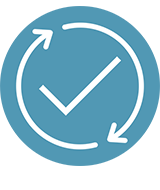
To enable Show As Paid, simply select either a manual reminder bill or any bill you want to enable this notification for. For manual reminders, you will see a screen whereby you can set when you would like your bill to be showed as paid in Prism, and for the amount you specify.
For linked bills that you would like to show as paid each cycle, simply tap the gear in the top right corner after selecting that bill. You will then see an option to “Show As Paid Instead.” Tap this, and simply set when and for how much you would like to show your bill as paid for each cycle.
Once you tap “Enable”, you will see these bills on the main Prism Autopay menu under the “Show As Paid” section. You can then tap each bill to update or disable Show As Paid.







